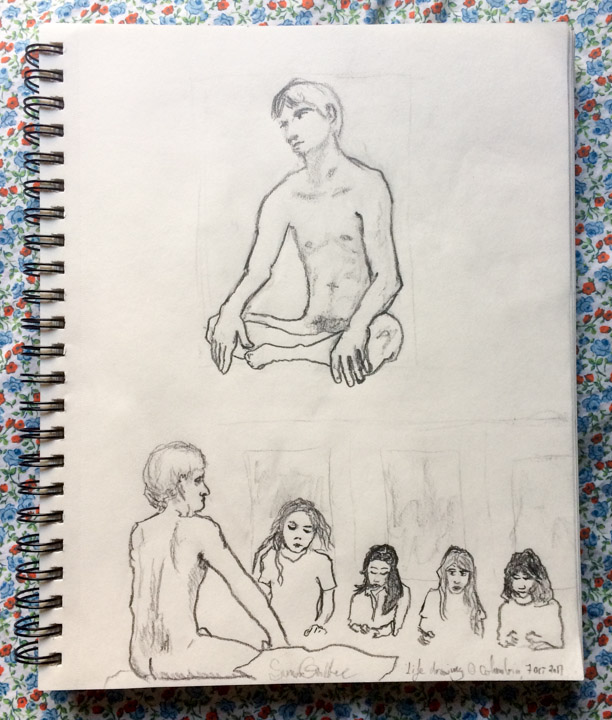- Art Makes Society Kinder #
-
We tested the hypothesis that engagement in the arts may act as a catalyst that promotes prosocial cooperation. Using “Understanding Society” data (a nationally representative longitudinal sample of 30,476 people in the UK), we find that beyond major personality traits, demographic variables, wealth, education, and engagement in other social activity (sports), people’s greater engagement with the arts predicts greater prosociality (volunteering and charitable giving) over a period of 2 years. The predictive effect of prosociality on subsequent arts engagement is significantly weaker. The evidence is consistent with the hypothesis that the arts provide an important vehicle for facilitating a cohesive and sustainable society. Fostering a society in which engagement in the arts is encouraged and accessible to all may provide an important counter to economic, cultural, and political fracture and division.
Simon Griffee
Department of graphic design, art direction, and photography.
October 2017

Green Ferns, New York City, May 2016
Ferns in Inwood Hill Park in New York, taken in the spring of 2016 with a Leica M9 camera and Elmarit 28mm f/2.8 lens. This is a subtle photograph that one does not tire from. It is available for purchase on various merch.

Fish School Near Isola del Giglio, Tyrrhenian Sea, Italy, July 2010
A version of this photograph is available for sale on t-shirts, hats, and posters, among other merch at HyperTextHero.
Digital Photography Workflow
Here is my digital photography workflow written quickly in response to a question by a curious person:
-
Download and install Lightroom or your preferred software on your computer.
-
Create a Lightroom catalogue on an external drive (or array of drives) that you will hopefully make regular, tested backup copies of. Here is one possible folder structure that along with the file naming below has the benefit of being automatically sorted by date in your native computer file system so you don’t go nuts should Adobe/Lightroom go out of business:
Archive > Place Name > YYYY > MM-DDtoDD Brief Event KeywordsExample:
Archive > Italy > 2017 > 10-11to13 Rome Street -
Configure Lightroom import settings to rename your image files in the following way (and convert them to an open source lossless file format like DNG):
FirstTwoLettersOfSurnamePlusFirstLetterOfName-YYYYMMDD-HHMMSSExample:GRS-20171013-135901.dng -
Import pictures to the relevant folders you manually create. For example, I imported my street photographs from the other day into
Archive > USA > 2017 > 10-03to09 NYC Street Metropolitan -
Once you import them, you need to choose the best ones. This is the hard part! I like to mark mine with a combination of stars (most everything gets 0 to 3 stars with a few 4s and the incredibly rare 5s) and colors (yellow for ‘okay’ and ‘stock’, red for ‘good’ and ‘great’, blue for ‘person I know personally or person who I promised to send the picture to’, green or purple for ‘published’). ¶ Then you write keywords, usually at least the first two that come to mind, in the keyword field, and should the picture be a good one, write a title and caption, usually for me the name of the place or person (if a portrait) and the year it was taken.
Finally, pick a size to export to for either printing or publishing online and export the file. You can set up different sizes in Lightroom so they are a click away. I have sizes for exporting high resolution print images such as the ones in my book, for Instagram (currently 2048px longest side), and for my notebook (960px).
If you are using a static site generator like Hugo for your photo blog this may be useful.
Hard drive getting full and need to move your photos to a larger one? Here you go.
- Video Games Can Satisfy Some Basic Human Needs #
-
Comment by “AmIFirstToThink” in the Hacker News discussion of the article:
It gives you a chance to put yourself on the shrink couch in the privacy of your room. You get to know yourself little bit more. You know how flimsy the safeguards are for you to not do the wrong thing. Laws, religious ethics are flimsy to stop you from doing the wrong thing. You realize that at the end of the day, it is up to you as the individual, to do the right thing in a situation. Playing GTA makes you a better, responsible citizen. If GTA makes someone violent, then GTA is acting as a filter to weed out mental health patients early on, before greater damage is done by them.